Object Manager - CLU Discovery function
TutorialCLU Discovery function
CLU Discovery function completely automatically finds CLU modules and connected to them IOM modules. It is launched obligatorily during opening a new project, but it can also be launched manually at any time from the actions menu.

Use CLU Discovery function when:
- You connect new CLU or IOM module to the system
- You change CLU or IOM module for a different one
- You switch IOM module from one CLU to another
- There is a need to recover a completely deleted IOM object
After properly conducted CLU Discovery run, all changes will be found and added to the project.
Before running CLU Discovery, make sure that:
- All modules are properly connected and powered
- CLU modules are connected to each other
- Computer on which OM is running is connected to the same network as CLU.
If the network consists of router, it is recommended to connect the computer directly to the CLU with a network cable when running CLU Discovery. In the majority of cases, CLU Discovery will run successfully also while connected through the router, however, in the case of a specific router configuration, CLU Discovery might not find CLU modules.
Adding modules to the project
The displayed window contains all CLUs found during the CLU Discovery procedure. For a given CLU module to be added to the project, the check box in the Choice column must be selected.
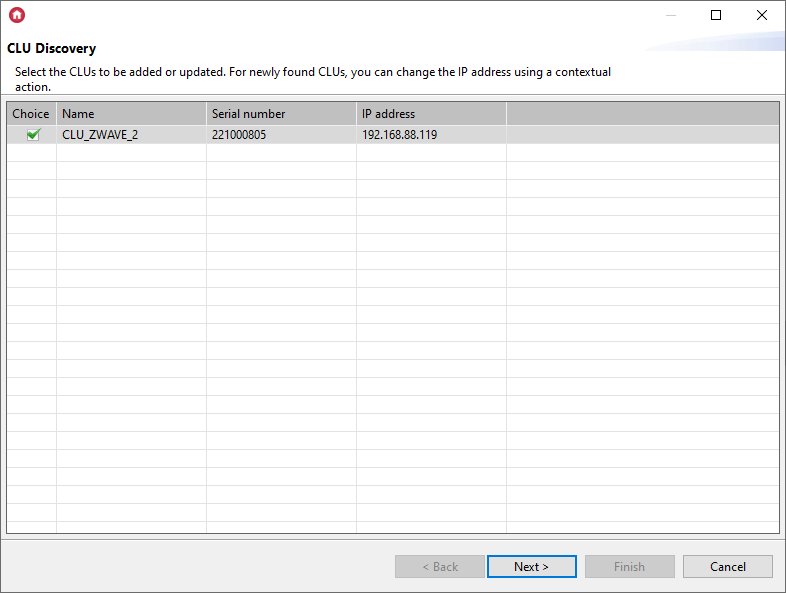
In this window, it is also possible to change the IP address - the option is called from the context menu (PPM) for a given CLU (selected in the line). The option of changing the IP address / rewriting the configuration is available only for newly found CLU modules.
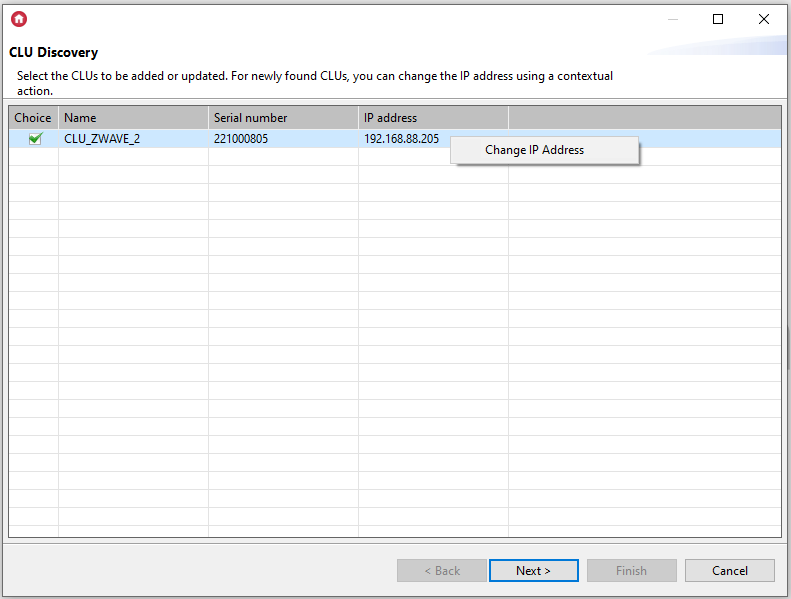
Going to the next window (using Next button) a list of all selected (marked in the previous step) CLU is displayed along with the modules that are connected to it (TF-Bus modules) or are paired (Z-Wave modules).
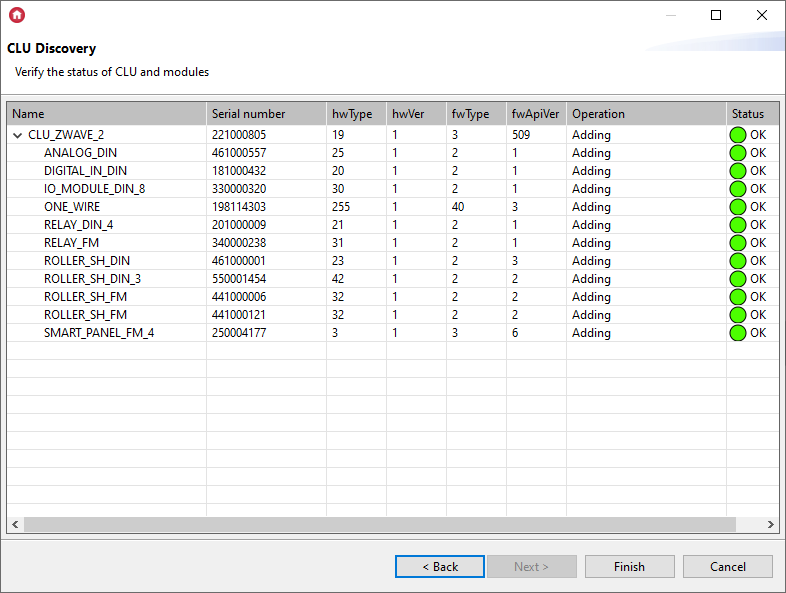
The window displays the following information:
- Name - name of the device (CLU / module);
- Serial number - the number of a given device assigned by the manufacturer (TF-Bus modules) or during the pairing process (Z-Wave modules);
- hwType, hwVer, fwType, fwApiVer - configuration parameters of a given device;
- Operation - information on what action will be performed for a given device (CLU / module):
- Adding - a new module is added to the project;
- Adding (Reassigning) - the configuration is rewritten between the inactive CLU and the active CLU (applies to the situation in which CLU Discovery was run on an existing project);
- Updating - objects of a given device will be updated - in accordance with the update of a given module (when fwApiVer is changed). In the case of an update two values are displayed in the fwApiVer column: current value and value before the module update process (applies to the situation where CLU Discovery was run on an existing project);
- Removing - if a given module (TF-Bus / Z-Wave) is not found during CLU Discovery the objects of a given module in the project are grayed out (applies to a situation where CLU Discovery has been run on an existing project);
- None - no changes to the configuration of a given module (applies to a situation where CLU Discovery was run on an existing project).
- Status - informing about the possibility of carrying out the actions listed in the Operation column:
- OK - correct execution of the given operation to the module;
- Missing XML interfaces - the given operation cannot be performed because the XML interface is missing for the given module.
If all modules have Status: OK - it is possible to add / apply changes for a given CLU - using the Finish button.
In a situation when a given device has the Status Missing XML interfaces, it is not possible to add / apply changes for the given CLU to which the given module is connected. In this case, update the interface database and then run CLU Discovery again.
Replacing / Reassigning modules during Discovery process
The ability to assign modules during CLU Discovery is available for Object Manager version 1.7.0 or higher.
In the case of physical module replacement, during the Discovery process it is possible to assign the configuration of an inactive (disconnected) module to a new one added to the installation. Assignment takes place within the entire module (its objects), without the need to assign individual objects of a given module.
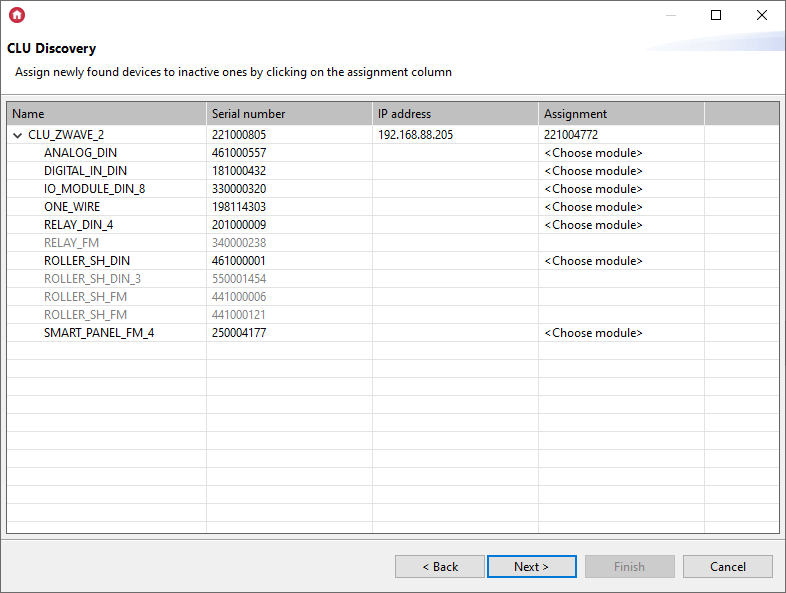
The window appears only when there are possible assignments between modules of the same type. The view presents the newly found CLU and / or modules and their possible assignments. Devices are presented in the hierarchical form CLU-> Modules. Modules that do not match the assignment they are greyed out. For matching modules the Assignment column for a given module displays a list of inactive modules whose configuration can be assigned.
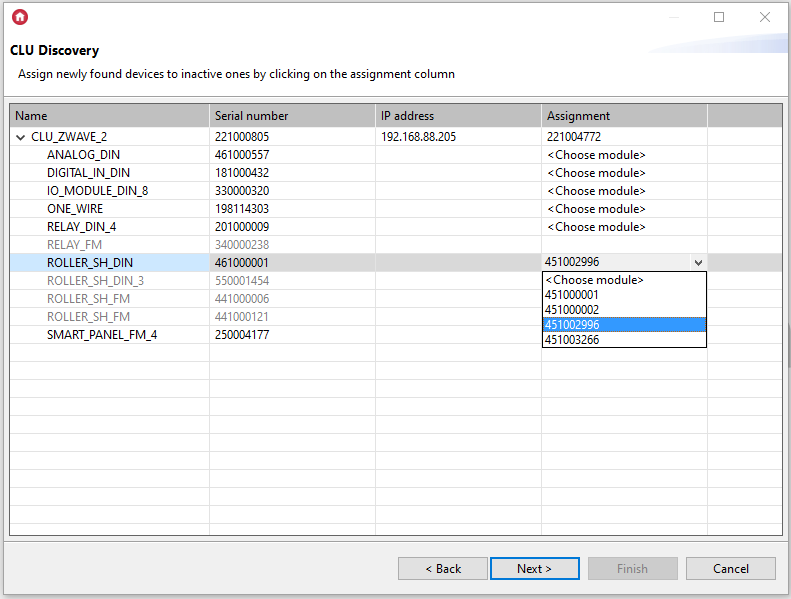
In the case of assigning the CLU configuration, after selecting the inactive module, a message is displayed that the IP address has been changed to the inactive CLU address - the change will be performed if the given address is available.
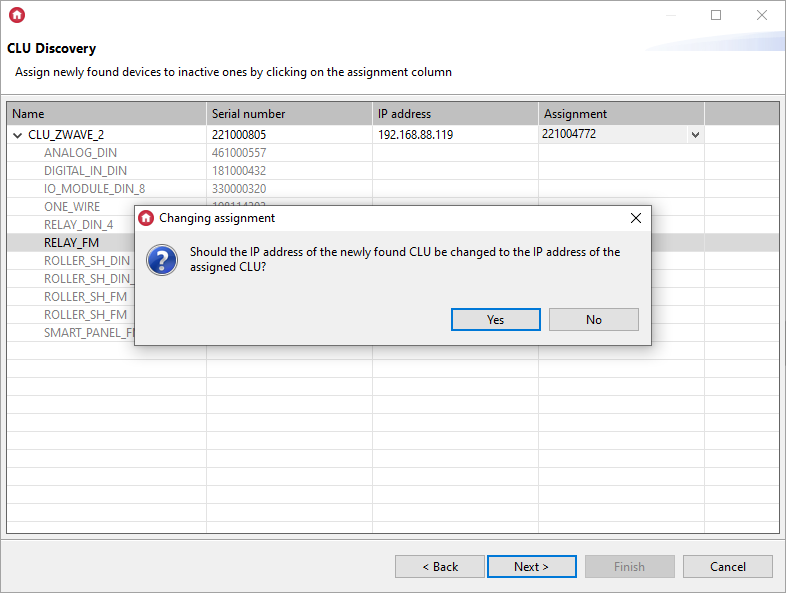
In case of busy / no access to the address an adequate message is displayed and the IP address remains the same as given during the Discovery process.
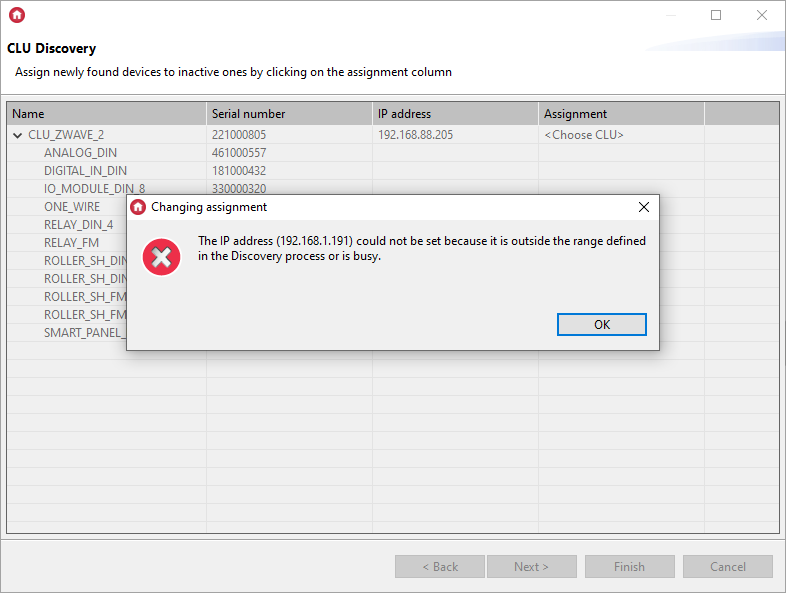
If the assignment for a CLU is removed, the assignment made between the modules of a given CLU is removed, and it is possible to restore the previous IP address given during Discovery (if it was changed during the assignment) - the following message is displayed:
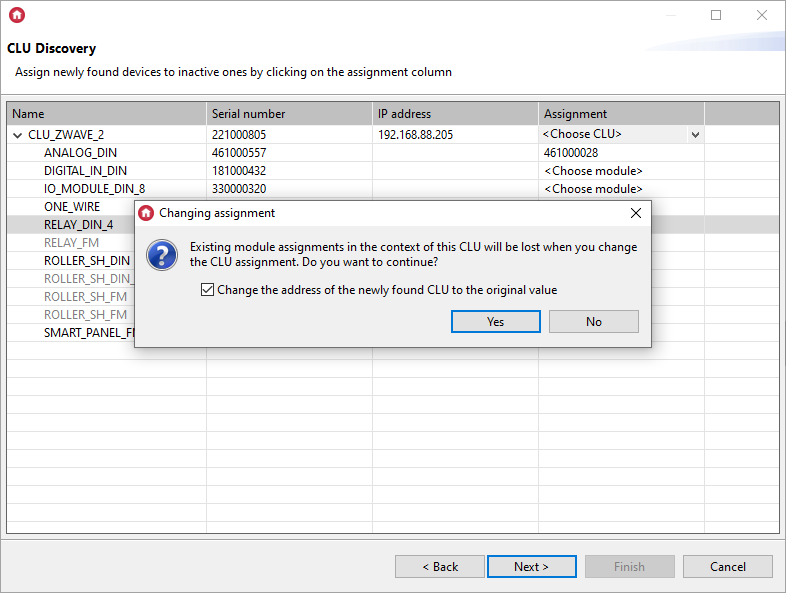
After assigning in the next step (Discovery summary), the assigned modules have the status Adding (Reassigning).
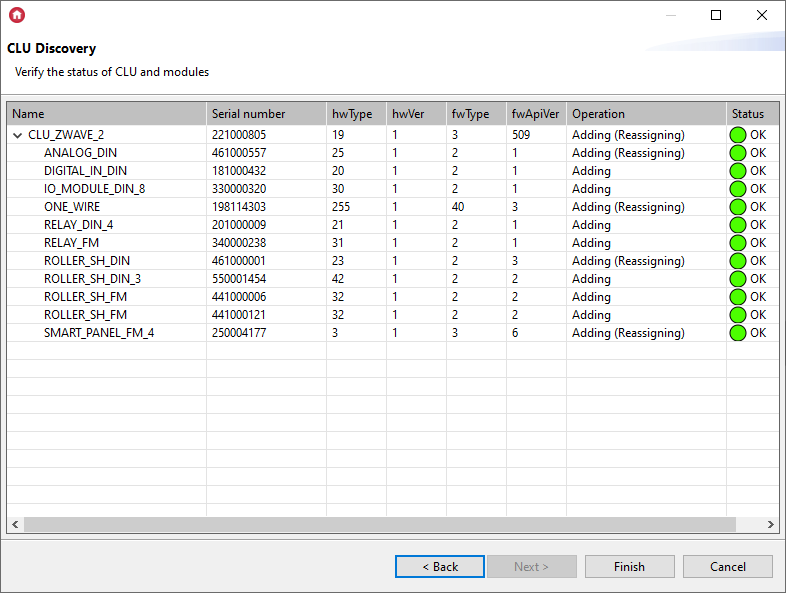
By clicking the Finish button, the configuration is sent to the CLU.